If your printer shows error 42, go to: Settings → Control Tab → Advanced Settings → Ribbon Sensor Value to solve the problem.
Here is how to fix it:
STEP 1
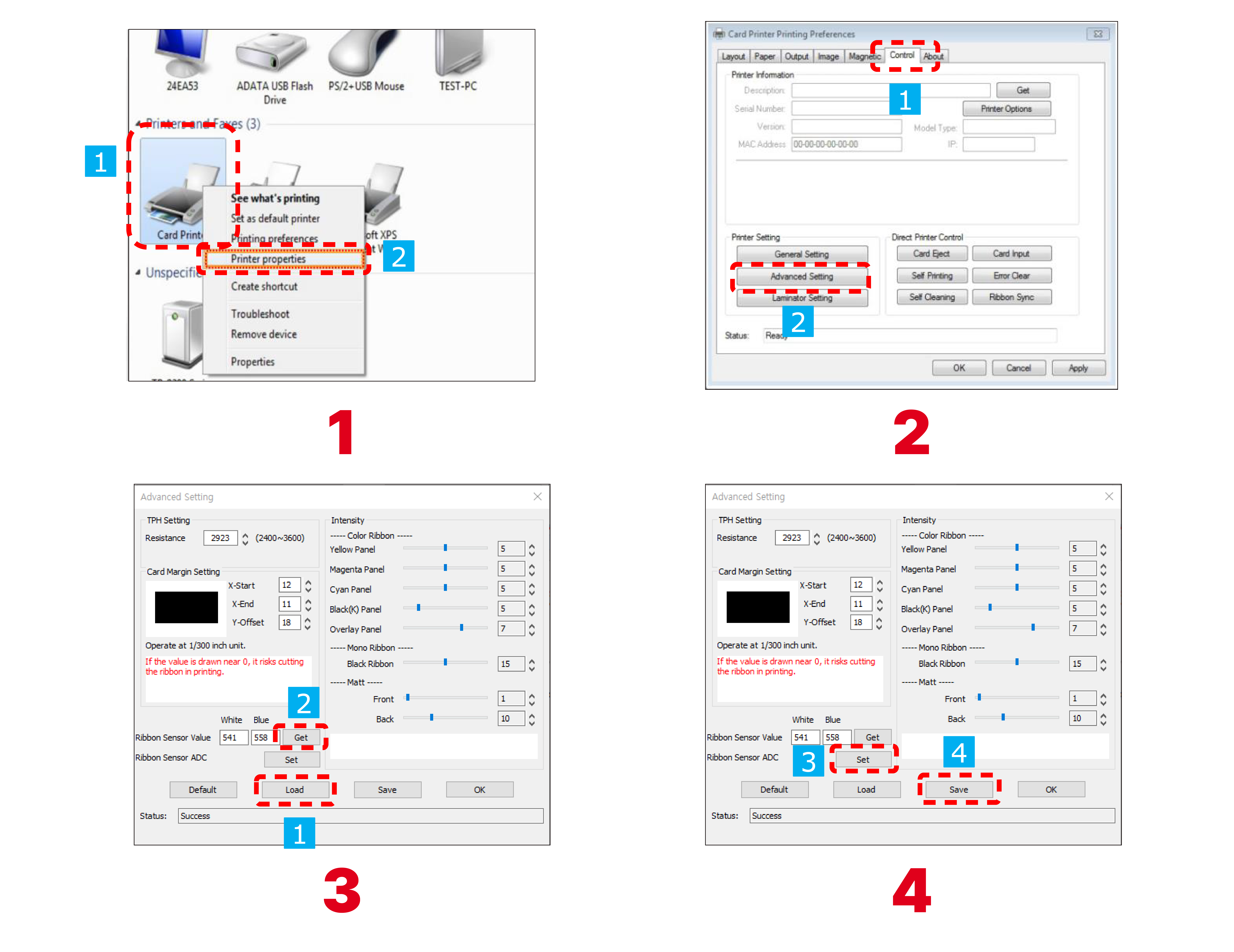
1. Right click on 'Card Printer' on No.1, and click on 'Printing Preferences' on No.2.
2. Click 'Control' and then 'Advanced Setting'.
★★★Remove the ribbon from the printer before the next step.★★★
3. Click 'Load' and then 'Get'.
- Check STEP 1 above and test it.
- If an error occurs afterwards, proceed to check STEP 2 and STEP 3.
STEP 2
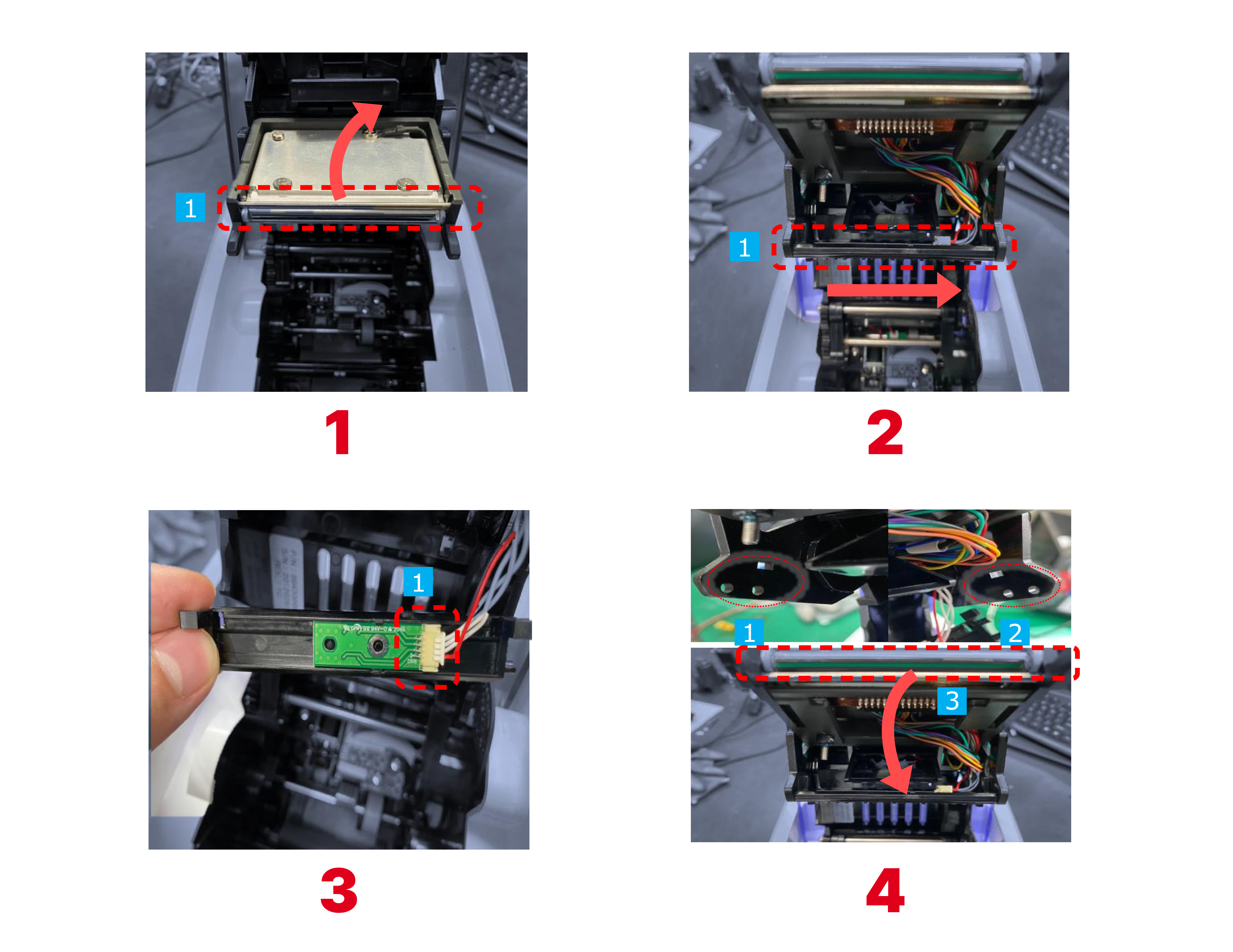
1. Press the part 1 shown in the photo to raise the TPH module in the direction of the arrow.
2. Slide No.1 'flash sensor' in the direction of the arrow to remove it.
3. After removing the No.1 cable shown in the photo, install the cable with a new light sensor.
4. After mounting the flash sensor in the 1st and 2nd positions, press the part marked 3 and install it in the direction of the arrow.
STEP 3
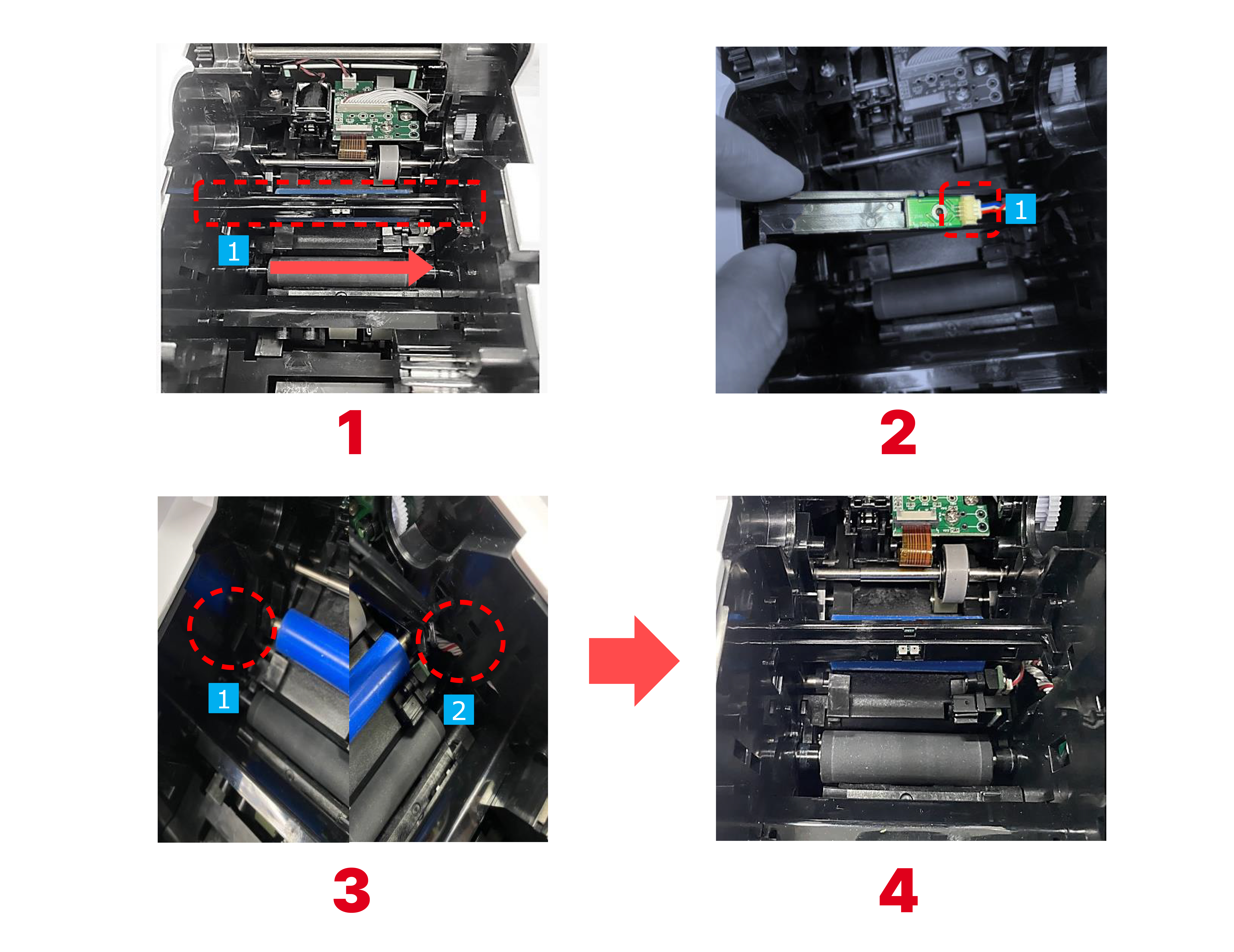
1. Slide No.1 'light-receiving sensor' in the direction of the arrow to remove it.
2. After removing the marked No.1 cable, install the cable with a new detect sensor.
3. Mount the light-receiving sensor in positions 1 and 2.
|
